Introduction
Tired of your phone ringing at the wrong times? Missing important moments because of unnecessary disruptions? Silencing your phone automatically when you arrive at specific locations could be a game-changer. Imagine your phone going silent as you enter a meeting, a classroom, or even your favorite library, without you having to remember to adjust settings manually. Let’s explore how to set your phone to silent at designated places, enhancing your productivity and peace of mind.
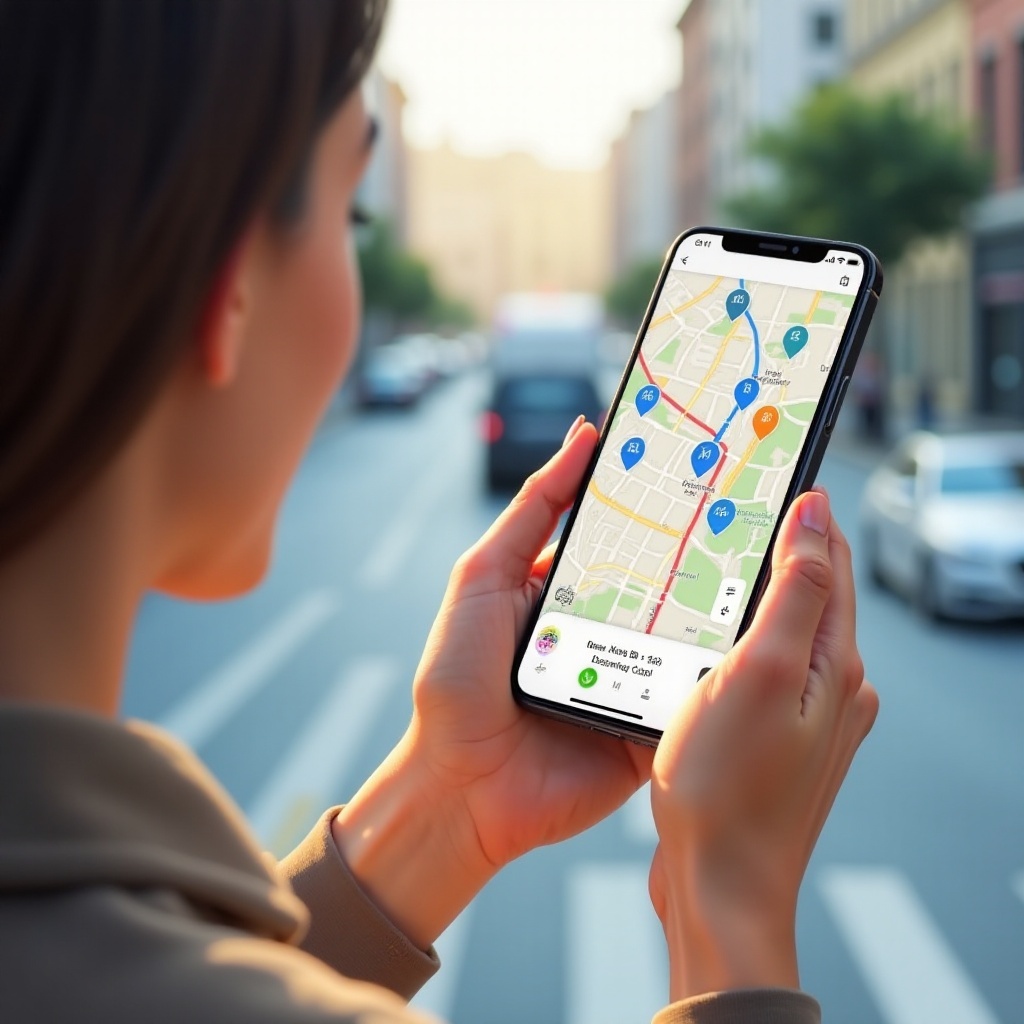
Why You Might Need to Mute Your Phone Based on Location
In various spots, the ringing of a mobile phone can be not only disruptive but also unprofessional. Environments such as offices, classrooms, libraries, movie theaters, and religious places demand silence. By setting your phone to mute automatically based on location, you can avoid awkward interruptions and maintain a courteous demeanor.
Moreover, muting your phone at specific times and places can contribute to better focus and fewer distractions. For instance, when attending important meetings or engaging in deep work sessions, the importance of an uninterrupted environment cannot be overstated. Not only does this practice improve productivity, but it also promotes a sense of respect and consideration for others.
Methods to Set Your Phone to Silent Based on Location
There are several methods to automatically set your phone to silent based on your location. The processes may vary slightly between Android and iOS devices, but the underlying principle remains the same: utilizing location-based services to trigger specific actions, like muting your device. Let’s look at the available methods:
- Integrated settings within your phone’s OS.
- Third-party apps that provide more control and customization.
- Combining built-in capabilities with third-party enhancements for an optimized solution.
Step-by-Step Guide for Android Devices
Using Google Maps Integration
Google Maps can assist in location-based automation through its integration with various Android features. Here’s how you can leverage it:
1. Open Google Maps and tap on ‘Saved’ at the bottom.
2. Find and select the location you frequently visit.
3. Under the location details, find the ‘Label’ section and add necessary labels.
4. Use Google Map routines to integrate with third-party apps to set actions upon arriving at this location.
Setting Up Android’s Do Not Disturb Settings
Android’s built-in Do Not Disturb (DND) settings allow you to schedule periods during which your phone is silenced. Here’s a quick guide:
1. Navigate to Settings > Sound > Do Not Disturb.
2. Tap on ‘Automatic rules’ and select ‘Add rule.’
3. Name your rule (e.g., ‘Work’).
4. Set the conditions, such as time and location.
5. Customize notifications to allow certain contacts or none at all.
Example Apps: Tasker, Automate
For more granular control, using third-party apps like Tasker and Automate can be highly beneficial:
1. Tasker
– Create a new profile > Location.
– Set the location radius.
– Add a new task > Audio > Silent Mode.
2. Automate
– Open Automate and start a new flow.
– Add ‘Location’ and ‘Silent Mode’ blocks.
– Link the blocks and save the flow.
These apps provide flexibility and customization, ensuring your phone’s silence fits perfectly with your needs.
Step-by-Step Guide for iOS Devices
Transitioning to iOS, you’ll find certain similarities and differences in the approach to automating your phone’s silent mode.
Using the Shortcuts App
The Shortcuts app on iOS can automate actions based on location triggers:
1. Open the Shortcuts app and create a new Automation.
2. Select ‘Arrive’ under ‘New Automation.’
3. Choose the location where you want your phone to go silent.
4. Add the ‘Set volume’ action and drag the slider to zero.
5. Save and enable the automation.
Utilizing the Clock and Reminders Apps
While it doesn’t offer location-specific mute functions by default, the Clock and Reminders apps can indirectly assist in muting:
1. Use the Clock app to set time-based mutes in alignment with your locations.
2. Use the Reminders app with location triggers to remind you to mute your phone manually.
3. Combine these with the DND settings for optimal results.
Third-Party Apps like IFTTT
IFTTT (If This Then That) integrates various services for simple automation:
1. Download and install IFTTT.
2. Create a new applet.
3. Set ‘If location’ as your trigger.
4. Set the ‘Then’ action to ‘Mute phone.
5. Save and enable the applet.
These steps ensure you enjoy seamless automation for muting your iPhone.
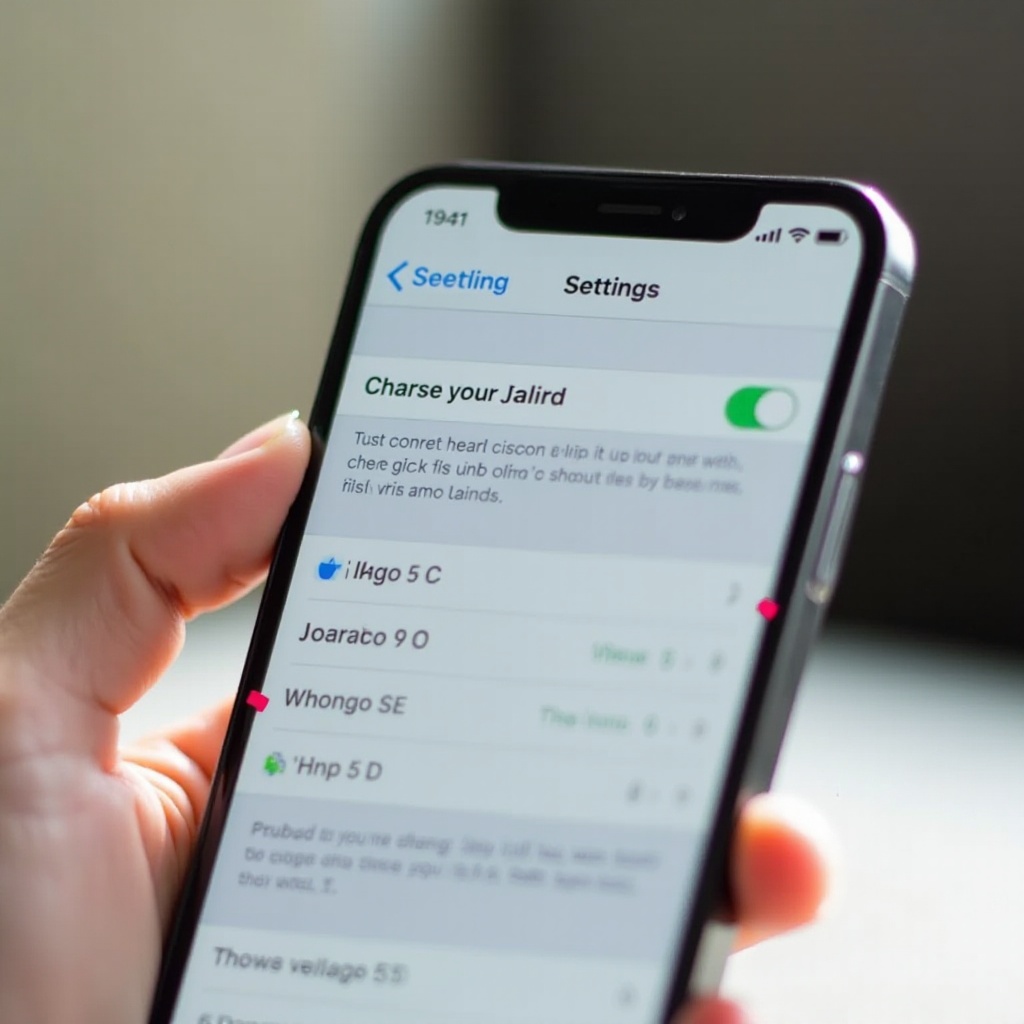
Customization Tips
Customization is key to ensuring maximum effectiveness. Default settings are helpful, but tailoring them to your specific needs can make a big difference.
- Tailor muting rules for different times of the day or week, such as work hours and weekends.
- Allow exceptions for important contacts to ensure you don’t miss critical calls or messages.
- Adjust settings based on your routine changes, ensuring that your mute rules remain relevant.
Troubleshooting Common Issues
Occasionally, you may encounter some hiccups. Here are common problems and solutions:
- Inaccurate Location Detection: Ensure GPS and location services are enabled.
- Battery Drain: Use power-saving modes and turn off background apps.
- Automation Not Triggering: Check app permissions and background processes.
Regularly updating and reviewing settings can help maintain your phone’s silent mode efficiency.
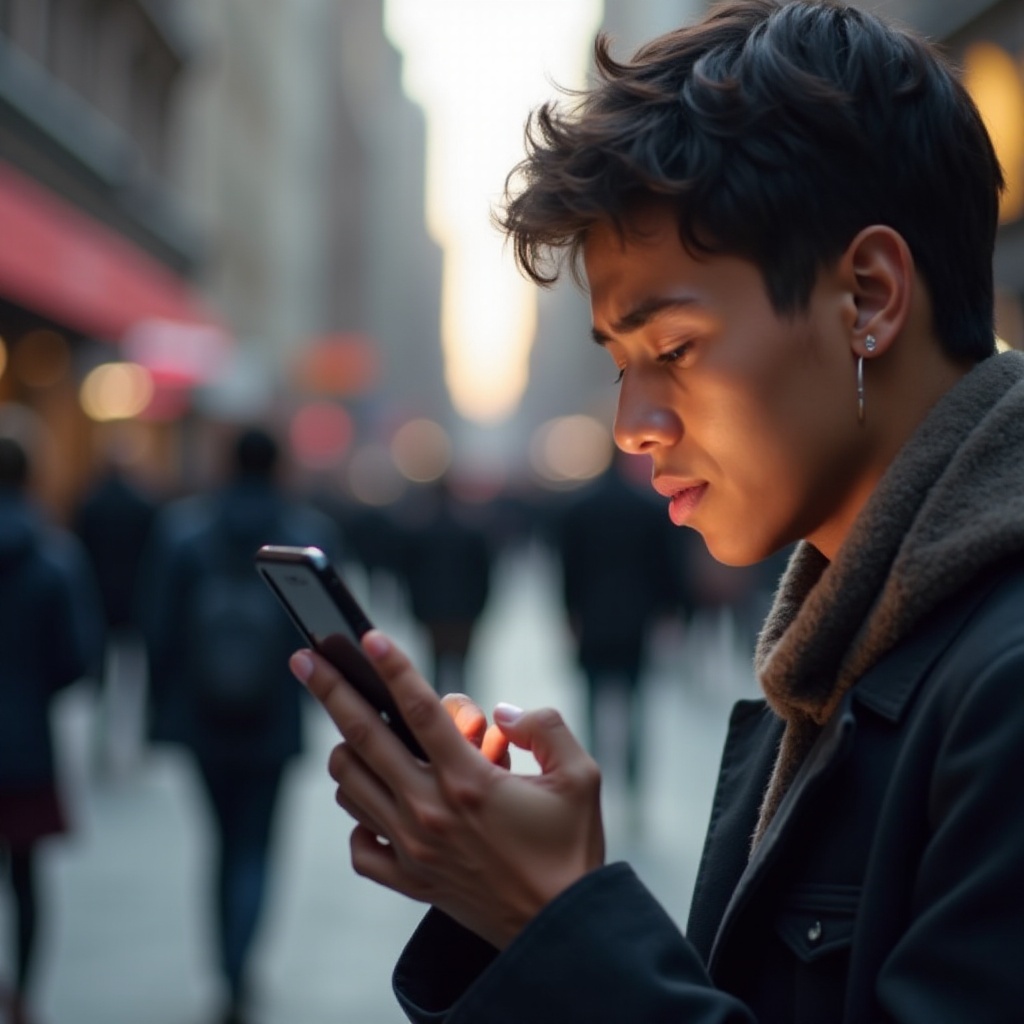
Conclusion
Setting your phone to silent mode automatically based on location ensures you maintain professionalism and focus in key environments. Whether you use built-in features or third-party apps, this guide provides a detailed blueprint to help you navigate through the process smoothly.
Frequently Asked Questions
Does setting my phone to silent mode based on location drain battery?
Using location services can slightly increase battery usage, but the impact is usually minimal if managed properly with power-saving tips.
How accurate is location-based silencing?
The accuracy largely depends on your phone’s GPS and location services. Keeping these services updated and calibrated enhances precision.
Can I allow exceptions for certain contacts?
Yes, most automated mute settings, and third-party apps, enable exceptions for specific contacts, ensuring important calls always get through.
