Introduction
Customizing your smartphone can be a fun and rewarding experience. One way to personalize your device is by changing its font. Whether you prefer a sleek, modern look or something more whimsical, adjusting your phone’s font settings can make it feel uniquely yours. This guide will walk you through the steps for altering the font on various types of smartphones, including Android phones and iPhones. We will also touch on advanced customization techniques and provide resources to further personalize your font settings. By the end of this article, you’ll have all the tools you need to transform your phone’s appearance to suit your style.
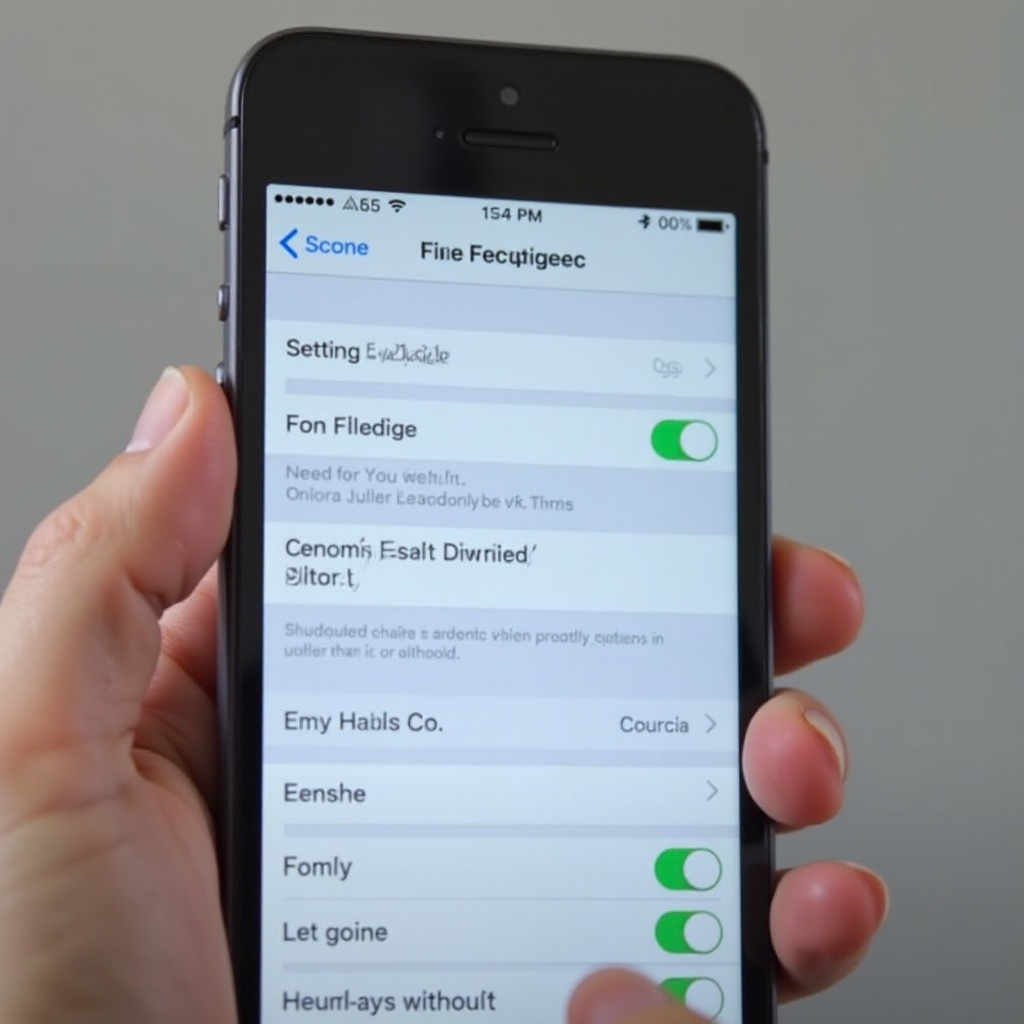
Changing Fonts on Android Phones
Changing the font on your Android phone can be done in several ways, depending on your device’s manufacturer and operating system version. Let’s explore these methods.
Built-in Settings
- Samsung Devices:
- Go to Settings > Display > Font size and style.
- Select Font style.
-
Choose from the pre-installed fonts or download more from the Galaxy Store.
-
LG Devices:
- Navigate to Settings > Display.
- Tap on Font.
-
Choose a built-in font or download additional options via the LG SmartWorld app.
-
Other Android Devices:
- Open Settings.
- Go to Display.
- Locate the Font option (if available) and select a preferred font.
Using Third-Party Launchers
Third-party launchers can offer more customization options, including fonts. Here are a few popular launchers that support font changes:
- Nova Launcher:
- Install and set Nova Launcher as your default launcher.
- Open Nova Settings.
- Go to Look & Feel > Font.
-
Choose from the available fonts.
-
Apex Launcher:
- Install and set Apex Launcher as your default.
- Head to Apex Settings.
- Select Home Screen > Layout and Style > Label Font.
-
Choose a font to apply.
-
GO Launcher:
- Download and install GO Launcher.
- Open GO Settings.
- Tap on Font.
- Browse and select a font from the library or download new ones.
Switching to an Android phone with a new script or style is simple and adds a new level of customization with third-party launchers.
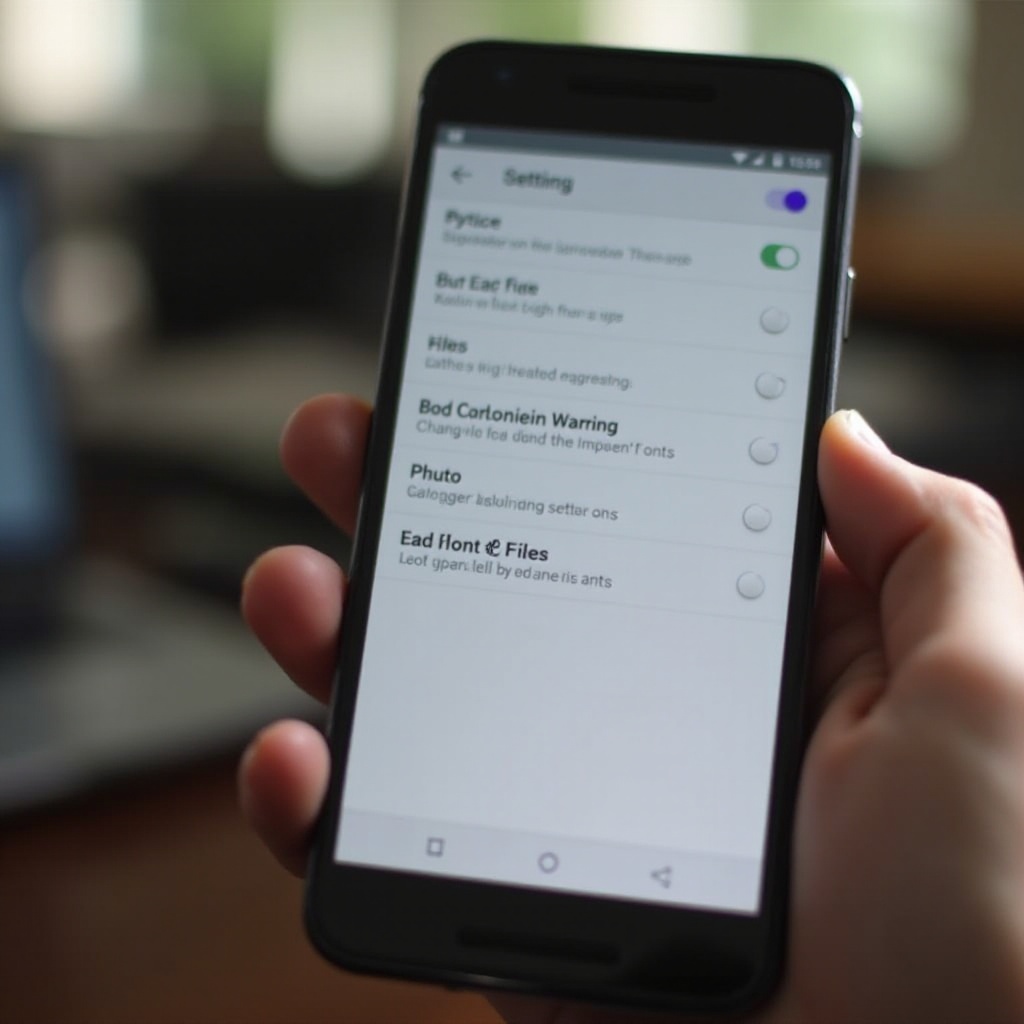
Changing Fonts on iPhones
While iPhone users have fewer options for font changes compared to Android users, you can still make some adjustments either through built-in settings or by using third-party apps.
Built-in Options
- Adjust Text Size:
- Open Settings.
- Tap on Display & Brightness > Text Size.
-
Use the slider to adjust the text size to your preference.
-
Bold Text:
- Go to Settings.
- Navigate to Accessibility > Display & Text Size.
- Toggle Bold Text on for a heavier font.
Transitioning from built-in options, you can further enhance your font customization by using third-party apps specifically designed for iPhone users.
Using Third-Party Apps
For more diverse font options on your iPhone, you can download third-party apps:
- Font Diner:
- Install Font Diner from the App Store.
- Open the app and browse the available fonts.
-
Tap on the font you like and follow the instructions to enable it in your system.
-
AnyFont:
- Purchase and install AnyFont from the App Store.
-
Use AnyFont to upload custom fonts and install them on your iPhone.
-
iFont:
- Install iFont.
- Browse through the different font libraries available.
- Download and install your selected font.
Switching fonts on iPhones offers fewer built-in options than Android, but third-party apps broaden your customization options significantly.
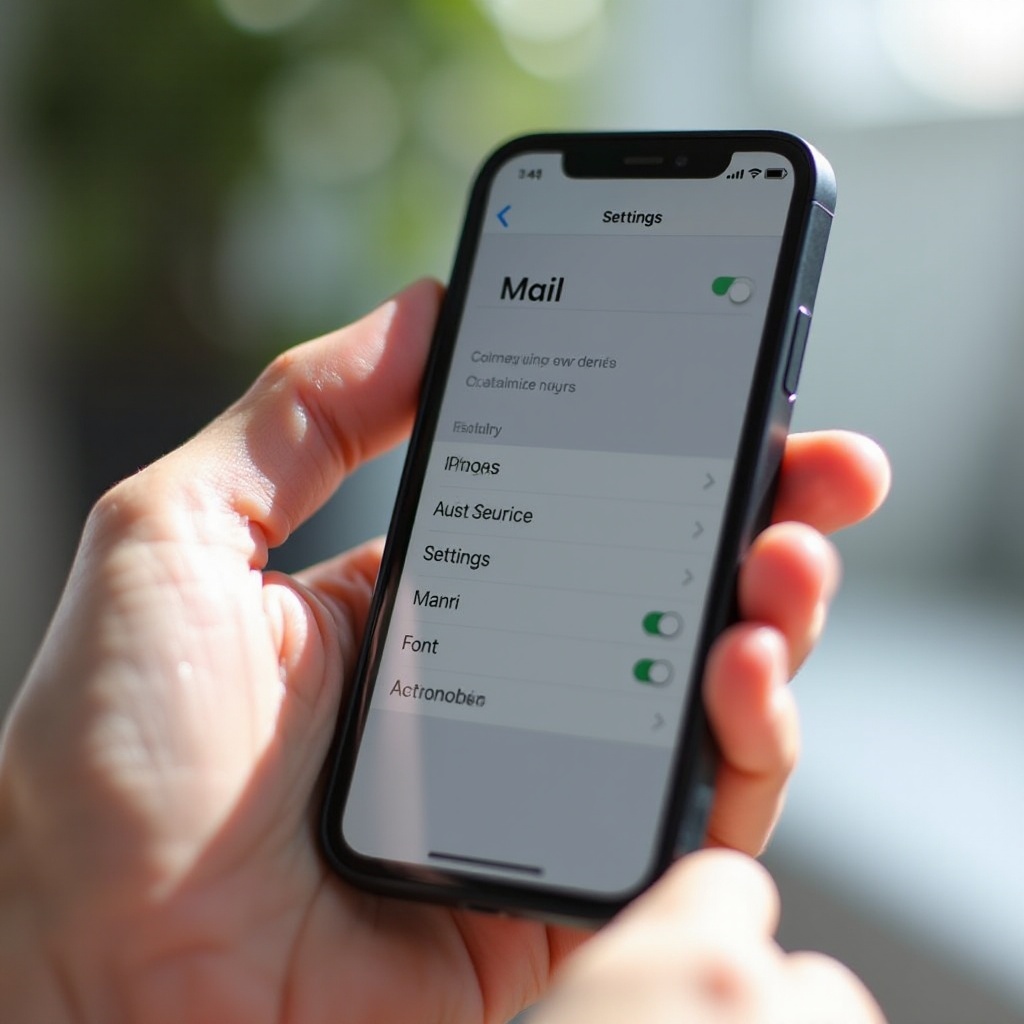
Advanced Customization Techniques
For users seeking even more customization, advanced techniques like rooting (for Android) or jailbreaking (for iPhone) may be considered.
Rooting and Jailbreaking
- Rooting (Android):
- Rooting gives you superuser access, allowing you to modify system files.
-
Use apps like Font Installer or iFont (Root required) to install custom fonts.
-
Jailbreaking (iPhone):
- Jailbreaking unlocks more customization options by accessing system directories.
- Use Cydia tweaks like BytaFont to change system fonts.
Keep in mind, rooting and jailbreaking void warranties and can pose security risks. Proceed with caution and back up your device before attempting these techniques.
Additional Customization Tools
Beyond the phone’s built-in settings, third-party launchers, and apps, there are additional resources for font customization:
Font Websites and Resources
- Google Fonts:
- Browse and download fonts from Google Fonts.
-
Upload them to your device using various apps or launchers.
-
Dafont:
- Explore a vast library of fonts on Dafont.
- Download your desired fonts and apply them using font apps.
Designer Fonts for Download
- Font Bundles:
- Purchase premium font bundles from sites like Font Bundles.
-
These fonts are often designer-made and unique.
-
Creative Market:
- Buy exclusive fonts from professional designers.
- Install them on your device for a personalized look.
These resources can help you find unique and attractive fonts to make your smartphone stand out.
Conclusion
Customizing the font on your phone adds a unique touch and reflects your personal style. Whether you use built-in settings, third-party apps, or advanced techniques like rooting and jailbreaking, there are plenty of options to explore. Remember to weigh the risks and benefits, especially when considering advanced methods. With the right tools and resources, your phone can look and feel just the way you want it to.
Frequently Asked Questions
Can I change the font on any type of phone?
Changing fonts is possible on most phones, but the method varies depending on the operating system and manufacturer.
Are third-party font apps safe to use?
Most third-party font apps from reputable sources are safe to use. Always check reviews and permissions before downloading.
Will changing my font affect my phone’s performance?
Generally, changing fonts does not affect performance. However, using poorly optimized third-party apps could slow down your device. Always use well-reviewed apps for font customization.
